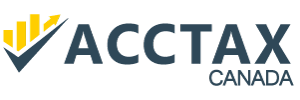Upload Documents from Home
Please go to our website (acctaxcanada.com) on the mobile Phone and click on the section called ‘Upload from Home’ . Click on the button called Login. If you don’t have created an account with us, click on the Register button. If you have already registered with us, click on Login button and go to the Upload section to upload the pictures of the documents from your mobile phone.
You can also make the icon for the upload application on your phone using the following instructions.
iPad or iPhone
- Launch “Safari” app. This does not work from the “Chrome” app.
- Enter into the address field the address of the website (https://acctaxcanada.com). Tap “Go.”
- Tap the icon featuring a right-pointing arrow coming out of a box along the top of the Safari window to open a drop-down menu.
- Tap “Add to Home Screen.” The Add to Home dialog box will appear, with the icon that will be used for this website on the left side of the dialog box.
- Tap “Add.” Safari will close automatically and you will be taken to where the icon is located on your iPhone. The icon looks like a round blue circle showing letter A.
Android
- Launch “Chrome” app.
- Open the website by typing the address ((https://acctaxcanada.com)).
- Tap the menu icon (3 dots in upper right-hand corner) and tap Add to home screen.
- You’ll be able to enter a name for the shortcut and then Chrome will add it to your home screen. The icon looks like a round blue circle showing letter A.